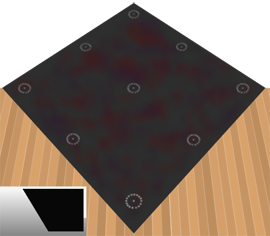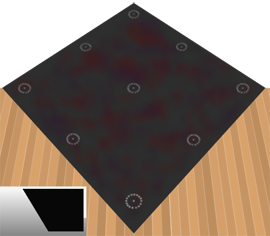Help & Information
Privacy Policy
General information
The Skittle Scorer web site does not permanently store any data that you enter, nor does it pass any data to third parties. It is however able to process the data, but only if you opt to click/tap the "Scorecard" and/or "Captain's Log" buttons. The reasons, why and how such data would be processed are explained below.
Legitimate reasons for processing the data
Every team member is also required to be a registered member of their League, and as such: they would already be aware, and would reasonably expect, that such data (which is publicly visible on the alley's scoreboard during a match), be post match documented for the purposes required by their League and/or the team captains (or other team members assigned).
Why is the data processed?
Scorecard: To provide you (the team captain or other team member assigned) with an official Scorecard as a downloaded PDF document. This document is a replication of the League's Official Scorecard. The content provided satisfies the League for their purposes - for example: checking that individual players are registered; publishing league results; publishing individual players' achievements, etc.
Captain's Log: To provide you (the team captain or other team member assigned) with a Captain's Log as a downloaded PDF document. This document contains the same data that is displayed on the alley's scoreboard during a match, plus two additions: the match venue and the match date. This document may be used by the team captains for post match analysis. For example: the team captain may use the data to decide who should play in a forthcoming match, and in what order of play - based on comparisons of results from previous matches (hence the need for the match date), and based on the recollection of an alley's distinctive features (hence the need for the match venue).
How is the data processed?
Scorecard and/or Captain's Log: The data is processed with an automated server-sided script which outputs your data as a downloaded PDF document. Such PDF documents are only available to you. The Skittle Scorer web site does not store copies of them. What is server-sided script? What is a PDF document?
HTML5 storage
This web site does not use cookies. Skittle Scorer can however use a single HTML5 storage item but only if your web browser supports it, and you opt for Skittle Scorer to remember your choice of colour scheme. What is HTML5 storage? Your choice is not: transmitted anywhere; visible to this web site; shared with any other party. You have the option to switch the HTML5 storage item on or off at any time. Prior to switching it on the HTML5 storage item: does not exist. When switched on: exists with a name and value set. When switched off: no longer exists.
Storing & Deleting
Safeguarding your downloaded PDF documents
Once you are in possession of the Scorecard and/or Captain's Log, it would be good practice to think about how you could take steps to keep your stored documents safe on your device. And, when the documents no longer serve a purpose, consider when you should delete them from your device.
Consider also, that some web browsers may still display the data you entered - even after you have closed the web browser and then later re-open it. An easy way to remove the data from your web browser is to click/tap the refresh button.
About Skittle Scorer
Skittle Scorer was primarily designed to be used on small devices such as modern mobile phones (smart phones) and tablets - preferably with 3G/4G capability. Tip: You might prefer to use a stylus for touch screen devices. Skittle Scorer can also be used on larger devices: PCs, laptops, notebooks etc. The web page will automatically adjust the display, according to the screen size of your device.
You need an initial Internet or 3G/4G connection to load Skittle Scorer into your web browser. Skittle Scorer uses JavaScript code to perform all functions except two. Most web browsers/devices allow JavaScript by default. If you disable it, then Skittle Scorer will cease to function.
The advantage of using JavaScript is that once the page has loaded, you can use Skittle Scorer without an Internet or 3G/4G connection - up to the point where you decide to click/tap “Scorecard” and/or “Captain’s Log”. These two remaining functions (and any web links) do need an Internet or 3G/4G connection.
Tip: Skittle Scorer can test if you have a connection or not - just click/tap the "Scorecard" or "Captain's Log" button before the match ends to check. Example image of: connection check .
It is possible therefore, to still use Skittle Scorer at venues with poor or no Wi-Fi/3G/4G signals see FAQs: "What if the venue has poor or no Wi-Fi/3G/4G signal?"
Functions & Benefits
Function [1] As a digital scoring aid & scoreboard
Skittle Scorer displays the information similar to that of a typical chalk scoreboard used in a skittles alley, but shows only one set at a time - this is a deliberate design feature, enabling you to focus on scoring the set in play. Skittle Scorer can be viewed on a large TV screen (if available), using an HDMI lead or a product like ChromeCast if desired - See FAQs: "Viewing on a large screen TV" . If no large TV screen is available, then Skittle Scorer should be used in addition to the chalk scoreboard.
Benefits: Skittle Scorer automatically calculates and displays all row totals, column totals, pin differences, set points and match points, thereby saving you time and effort .
Function [2] As a scorecard
No need to handwrite the Scorecard. Skittle Scorer can download the completed official Scorecard which can be digitally signed, and emailed to your league results secretary.
Benefits: Your League Results Secretary would receive the official Scorecard quicker, and in a digitally printed and consistent format , making their task of collating match results much easier.
Function [3] As a score sheet (Captain's Log)
No need to handwrite the match details either, as Skittle Scorer can download a Captain's Log which includes all of the details displayed on the scoreboard for both teams, plus , colour coded highest scores, spare scores, and number of spares.
Benefits: The Captain's Log is ideal for post match analysis and eliminates the need for card or paper .
Function [4] As an interactive graphical aid (FP aid)
Using the FP aid: the person scoring a front pin first match uses it to mimic any skittles knocked down by each ball that a player bowls. This aid will accurately keep track of the score, whether the front pin is knocked down on the 1st ball; 2nd ball; 3rd ball. In accordance with front pin match rules: whenever a 'spare' is scored, the aid will re-spot only the relevant pins, and in the correct locations.
Benefits: The FP aid is: easy to use, and helps to eliminate scoring errors .
Use as a Scoring Aid / Scoreboard
Entering match details
Watch video demo
These input fields are located in the coloured section at the top of the screen. Tip: You can use all lower case for speed when typing - Skittle Scorer will automatically capitalise the 1st letter(s) for you as you type eg: red lion pub becomes Red Lion Pub. Example image of: match details . Some leagues have additional features available in the match details.
Tip: Match date field: If your device/web browser supports a built-in calendar function, then click/tap the input field to open the calendar and enter the date by that method. Otherwise: type in the date using the format dd/mm/yyyy - for example: 01/06/2000 (for 1st June 2000).
Tip: Match start time field - if available for your league: If your device/web browser supports a built-in clock function, then click/tap the input field to open the clock and enter the match start time by that method. Otherwise: type in the time using the 24 hour format HH:MM - for example: 20:00 (for 8:00 PM). The field immediately to the right cannot be selected, but will instead automatically update the text displayed according to the match start time you entered.
Entering player names
Watch video demo
You can use all lower case for speed when typing - Skittle Scorer will automatically capitalise the 1st letter(s) for you as you type eg: j smith becomes J Smith.
Some leagues require recognising if a player is female and/or is below a specific age. Where applicable: If any players are female, then suffix their name with an *. If any players are less than a specific age, then suffix their name with a #. If a player is female and under a specific age, then suffix their name with *# or #* Skittle Scorer will accept either.
These input fields will accept a maximum of 20 characters (including spaces). Example image of: player names .
Additional formatting of names is performed during the "Scorecard" and "Captain's Log" functions eg: Mcdonald; Macdonald; O'reilly becomes McDonald; MacDonald; O'Reilly.
Entering scores
Watch video demo
Important: Make sure all players' names have been entered before you begin scoring the Set in play. Any editing of a player's name must be done before entering their 6th (last) score.
When you click/tap a scoring input field, a modal Example image of: scoring modal will pop-up on your screen. Check the text at the top of the modal to make sure you will be scoring the correct player. Click/tap a score button: Black numbers 0 - 9 or red numbers 9 - 27. Red numbers signify a spare score. (There are also red numbers 1 - 8: these are used in Front Pin matches only). The modal automatically closes and that player's score is displayed. All sub-totals and totals will have been calculated automatically. (If a player fails to knock any pins down in his/her turn, then use the modal to score a '0').
Skittle Scorer can be viewed on a large TV screen using an HDMI lead or a product like ChromeCast if desired - See FAQs: "Viewing on a large screen TV"
Get Scorecard
Watch video demo
Step [1]
Once the match has finished, check that all fields have been completed. Then click/tap the "Scorecard" button to download it. (A modal will display an error message if any fields have been left empty, or if you have no Internet/3G/4G connection).
Tip: Skittle Scorer can test if you have a connection or not - just click/tap the "Scorecard" or "Captain's Log" button before the match ends to check. Example image of: connection check .
Step [2]
Locate the downloaded document named "scorecard.pdf" (or similar) and open it using a PDF reader. See FAQs: "Where can I get a PDF reader suitable for my device?"
Step [3]
The home team captain and away team captain should now *sign the document, and later it should be emailed to the league results secretary. *See FAQs:"How do I sign the scorecard?"
Example image of: Scorecard .
Get Captain's Log
Watch video demo
Step [1]
Once the match has finished, check that all fields have been completed. Then click/tap the "Captain's Log" button to download it. (A modal will display an error message if any fields have been left empty, or if you have no Internet/3G/4G connection).
Tip: Skittle Scorer can test if you have a connection or not - just click/tap the "Scorecard" or "Captain's Log" button before the match ends to check. Example image of: connection check .
Step [2]
Locate the downloaded document named "captains_log.pdf" (or similar) and open it using a PDF reader. See FAQs: "Where can I get a PDF reader suitable for my device?"
Example image of: Captain's Log
If you need the "Captain’s Log" as a spreadsheet: web sites like PDF to Excel , currently offer the service for FREE.
Use the FP aid
Watch video demo
Click/tap the button "FP Aid" to open the Front Pin aid. A modal will pop-up on your screen. Instructions for its use are displayed at the top of the modal. These instructions automatically update in response to your actions when using this graphical tool.
Correct wrong scores
Choose from the 3 scenarios below the one that matches your situation (and ignore all others).
Scenario [1]
You entered an incorrect score, but in the intended input field: For example: you entered a score of 7 instead of 9. To correct: click/tap the same input field then click/tap the '9' button. All sub-totals and totals will automatically be recalculated for you.
Scenario [2]
You entered a correct (or incorrect) score into an unintended and empty input field. For example: you entered a score of 7 into row 1, column 4 - but your intended input field was row 1, column 3. To correct: click/tap the same unintended input field again, and enter a score of '0'. Next, carefully select the correct intended input field, and enter the score 7. In this example, that '0' will get overwritten, once you enter the actual score for row 1, column 4.
Scenario [3]
You entered a correct (or incorrect) score into an unintended and previously scored input field. For example: you entered a score of 9 into one of player 1's input field instead of player 2's input field - in doing so you will have overwrote whatever score player 1 had in that particular input field To correct: check with the team captains/players - then carefully enter the correct scores for both players into the correct input fields.
Correct other inputs
Player's names and/or Match details
To edit or correct these fields: Click/tap on the relevant field and use your keyboard or keypad to correct it. Important: If you edit a player's name after you have entered their 6th (last) score, then you will need to re-enter the 6th (last) score for that player - see See FAQs: "I keep getting an error message..."
FAQs
...venue has poor or no Wi-Fi/3G/4G signal?
...get a PDF reader suitable for my device?
How do I sign the scorecard?
Viewing on a large screen TV?
...Scorecard/Captain's Log as a spreadsheet?
I keep getting an error message...
What if someone plays out of turn?
What if a team is short of players?
...points for a set/the match display?
What if the venue has poor or no Wi-Fi/3G/4G signal?
Tip: Skittle Scorer can test if you have a connection or not - just click/tap the "Scorecard" or "Captain's Log" button before the match ends to check. Example image of: connection check .
You initially only require a Wi-Fi or 3G/4G signal to fully load the web page for your particular league. Once loaded, you can complete all input fields as normal. However, there are two functions that will require a signal: “Scorecard” and “Captain’s Log” (and any web links). Choose from the 3 scenarios below the one that matches your situation (and ignore all others).
Scenario [1]
Venue has got Wi-Fi and/or 3G/4G signal but not in or near the alley – action to take:
Scenario [2]
Venue has not got Wi-Fi but has got 3G/4G but not in or near the alley – action to take:
Scenario [3]
Venue has not got Wi-Fi and your device cannot use 3G/4G OR Venue has not got any Wi-Fi/3G/4G at all - action to take:Keep the web page open then set your device to “sleep mode” – do not power off your device Keep the web page open then set your device to “sleep mode” – do not power off your device
Where can I get a PDF reader suitable for my device?
It is recommended that you acquire a genuine version of Adobe's Acrobat Reader, (being that PDF was created by Adobe in the early 1990s), rather than a third-party version of the app/software. The following is given as a guide only – please ensure you check that any app/software is the correct version for your device before downloading and installing:
Common devices/operating systems
Android
Apple Mac, iPad, iPhone
BlackBerry
Windows Phone
Windows PC, laptop, notebook etc.
How do I sign the scorecard?
Watch video demo for Android devices. The process should be very similar for other device types.
Tip: You can practice entering your signature on this downloadable PDF practice document
Viewing on a large screen TV?
Watch video demo
Connect your smart phone or tablet to the TV using either an HDMI cable or a product like ChromeCast. From the menu select "Set 1" (or whichever set you wish to display), and then hold your smart phone or tablet in landscape orientation - to provide the largest display possible. Slowly scroll the screen upward so that the coloured panel is moved out of view, then simply start scoring - your audience can now view the scores on the large screen TV! Example image of: use on large screen TV .
Can I have the Scorecard/Captain's Log as a spreadsheet?
Yes, web sites like PDF to Excel , currently offer the service for FREE.
I keep getting an error message saying "One or more fields are empty in Set..." - but I can't see any empty fields!
(When trying to get "Scorecard" and/or "Captain's Log") This can occur if you inserted/edited a player's name after you had already entered the score for their last turn. If you can remember which player's name it was, then carefully re-enter their last score. For example: their last score was 6 - carefully click/tap on their last score of 6, and re-enter a 6. If you cannot remember which player it was, or if several players might be affected, then re-enter the last score for every player (home and away) in that set. By taking such action, Skittle Scorer will re-populate the player's data arrays - these arrays run in the background and are not visible in the web page.
What if someone plays out of turn?
Skittle Scorer will still continue to function correctly, should the following scenarios occur:
Scenario [1]
Team captains agree that a player can miss their turn. The next player in turn plays instead, and normally the player that missed their turn, takes their turn a little while later. Action to take: leave the input fields empty for the player that is missing their turn, and simply start scoring for the next player in turn. When the missed turn player returns to play, then his/her scores can be entered so as to 'catch up'.
Scenario [2]
Team captains agree that a player can forfeit all of their remaining turns. Action to take: enter 0's into all of the remaining input fields for the player forfeiting. Then proceed to score the next person in turn.
What if a team is short of players?
For each player short: Enter "No player" (or similar) into the field where you would normally insert the player's name, and then insert 0's into all 6 scoring fields, unless , your league rules permit the entry of the lowest score on the board (or some other permitted score). If the latter applies, then enter scores into the 6 scoring fields so that the total matches the lowest score (or some other permitted score). In any event the fields must not be left empty, should you require Skittle Scorer to provide you with a Scorecard and/or Captain's Log.
When do the points for a set/the match display?
The points for each set are triggered to be displayed instantly when a score is entered for the last 'hand' of the last away team player in any given set. The match points are triggered to be displayed instantly when a score is entered for the last 'hand' of the last away team player in the last and final set. The triggering of points might be temporarily affected - see: "What if someone plays out of turn?" above and also see: "Correct wrong scores".
Colour schemes
Cobalt Lavender Deep Bright Blood Orange Dark Leaf Default