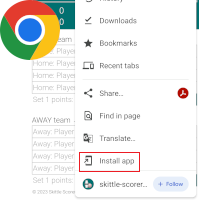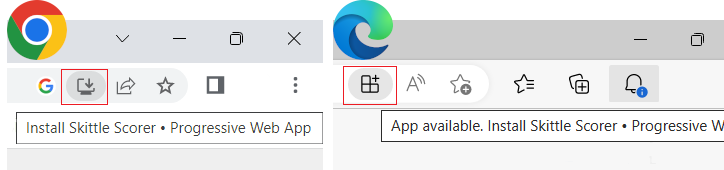Scorecard generated by Skittle Scorer • Keys: F=Female (scores displayed pink)
Scorecard generated by Skittle Scorer • Keys: F=Female (scores displayed pink)
Yatton and District Summer Skittles League
Division:
Date:
Home team:
Away team:
Name
Spares
Score
Set
Total
Points
Name
Spares
Score
Set
Total
Points
Match Total - Pins and Points
Match Total - Pins and Points
Total Points
Total Points
(Ladies scores in pink) Send a copy by photo to Dave Spearing - Fixtures and Web Secretary - Whatsapp or Text to 07534 666265 or email to davest4s@gmail.com
© 2026 Skittle Scorer
Skittle Scorer has provided the following additional statistical information:
Home team • Highest overall score
Home team • Female highest score
Home team • Age Group highest score
(switched off for your league)
Away team • Highest overall score
Away team • Female highest score
Away team • Age Group highest score
(switched off for your league)
Help, Information & FAQs
Help
Avoid losing your data
As an App or Webpage
Getting started
Entering scores
Correcting scores
Get Scorecard
Get Captain's Log
Watch demo video
Information
About Skittle Scorer
Privacy Policy
FAQs
Get as an App?
Poor or no internet?
Short of players?
Player skips a turn?
Triggering of points?
View on a large TV?
Avoid losing your data
When Skittle Scorer is in use, avoid...
...powering off your device
...closing or refreshing the App or Webpage
...allowing any system or browser updates
...letting your device battery run out of charge - ensure it is adequately charged, or that you are able to recharge it
Keep your data on-screen
Temporarily increase the screen timeout period to avoid your device entering "sleep mode". (You won't lose your data if your device does happen to enter "sleep mode", but be careful not to accidentally refresh the App or Webpage when awakening).
As an App or Webpage
Skittle Scorer can be used as either an App (Progressive Web App), or, a Webpage. Using as an App is recommended - particularly for smartphones, because you will benefit from getting the most out of the available screen space on your device - see FAQ for install guidance.
Getting started
Enter the match details into the coloured panel (Venue, Date, ...etc), then enter the players names for Set 1.
Tip: you can type everything in as lowercase for speed.
If you need to edit a player's name: ensure it is edited before entering their last score.
If your league requires female players and/or players of a particular age group to be recognised on the scorecard:
Suffix a female player name with *
for example: K Minogue*
Suffix a particular age group player name with #
for example: B Simpson#
If a player is both female and of a particular age group, suffix with *# or #* (Skittle Scorer accepts either).
Entering scores
Tip: Smartphone users - hold your device in landscape orientation and tap the Hide panel button.
To enter a score, simply click/tap on the relevant cell where you want to insert a score. A keypad will pop up, where you can enter any score from ✻(0) to 9, 9 spare to 27 spare.
And, for front pin first games, lower value spares 1 to 8 are available.
Erase & Abort buttons are included should you need them.
Correcting scores
The 3 scenarios:
[1] You clicked/tapped on the wrong cell - if you haven't yet entered a score, just click the Abort button.
[2] You entered a score into the wrong cell which was previously empty - click/tap the same cell, then click/tap the Erase button.
[3] You entered a score into the wrong cell which was not previously empty - click/tap the same cell, then re-enter the score which was previously there.
Get Scorecard
[1] From the menu: click/tap the Scorecard button. Skittle Scorer will advise if anything is missing and halt the process (because there's no point in acquiring an incomplete scorecard).
If all is okay, you'll be able to proceed.
[2] Enter the names of both team captains, then click/tap the Save / Print button. Your browser's print dialogue box opens enabling you to save (or print) the Scorecard.
Tip: choose the save (as a PDF) option, then (later on), email the scorecard to your league results secretary.
Get Captain's Log
[1] From the menu: click/tap the Captain's Log button.
[2] Then click/tap the Save / Print button. Your browser's print dialogue box opens enabling you to save (or print) the Captain's Log.
Tip: saving the Captain's Log can be extremely useful in the event of a match being abandoned part way through - showing who played when, and their scores etc., up to the point of abandonment.
About Skittle Scorer
Skittle Scorer is primarily designed to be used on small devices such as smartphones & tablets, but works just as well on PCs, laptops, notebooks & smart TVs.
You only need an initial connection to the internet to load Skittle Scorer. (Once loaded, you would only then need a connection to: email the scorecard or view the demo video).
Tip: You might find it easier to use a stylus on small touchscreen devices.
Privacy Policy
Skittle Scorer does not store or transmit any of the data that you enter. It remains on your device only (until of course, you email the scorecard). Refreshing or closing Skittle Scorer as either the App or as the Webpage will erase your data .
Skittle Scorer does not use cookies, but does make use of a single (empty) service worker - needed by some web browsers simply to recognise that an App is available.
FAQ: Get as an App?
Various operating systems & web browsers differ as to how a Progressive Web App like Skittle Scorer is "installed".
For smartphones: open your browser's menu (usually accessed by tapping on 3 dots or 3 horizontal bars). Next, look for wording similar to "Install app" or "Install as an app"
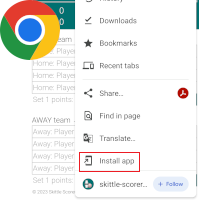
If you can't find any similar wording, then look for "Add to home screen" or "Add page to", and follow the options available to you. Note: just adding it to the home screen won't give you "the full App experience", but it will come close.
For larger devices: look in your browser's address bar for an icon like examples below and tap/click it:
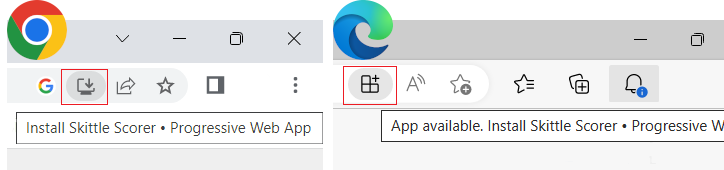
(If there is no icon, follow the guidance given above for smartphones).
FAQ: Poor or no internet?
If there is a poor or non-existant Wi-Fi/3G/4G/5G in the skittles alley, try other rooms within the venue. If your device supports 3G/4G/5G, you could also try to locate a signal from just outside the venue.
One option, is to load Skittle Scorer before you set off to the venue (at your home for example), then keep your device on until you reach the venue.
FAQ: Short of players?
For each player short: Enter "no player" (or similar) where you would normally enter the player's name.
If your league permits the use of lowest score(s) on the board: then for each player short, enter scores that give them a total score equal to the lowest score(s) on the board.
If your league does not permit the use of lowest score(s): then for each player short enter all scores as ✻(0), giving them a total score of 0.
FAQ: Player skips a turn?
Simply leave such a player's score as blank, and continue to score for the next player. Skittle Scorer might temporarily become "out of sync" but will instantly catch up once a score is entered for the player that skipped a turn.
FAQ: Triggering of points?
The points for each set are triggered to be displayed when a score is entered for the last turn of the last player in any given set (bottom right scoring cell of the set).
The match points are triggered to be displayed when a score is entered for the last turn of the last player in the final set (bottom right scoring cell of the final set).
FAQ: View on a large TV?
If a large screen TV is available in the alley, and the venue permits usage, then Skittle Scorer as an App or Webpage could be displayed on it - enabling all persons in the alley to view their scores and progress - replacing the need for any traditional scoreboard.
This can be achieved with either an HDMI cable connection (your device to the TV), or, by the use of a product like Chromecast (or similar) if a stable Wi-Fi connection is available. (The TV itself does not need a Wi-Fi connection). Smartphone users should use their device in landscape mode to enable the best possible display on the TV.
© 2026 Skittle Scorer
![]() Scorecard generated by Skittle Scorer • Keys: F=Female (scores displayed pink)
Scorecard generated by Skittle Scorer • Keys: F=Female (scores displayed pink)